With Air Cambodia’s rapidly expanding network and strong partnerships with leading interline partner airlines, we now offer access to more destinations than ever before. As our coverage grows, so does the need for comprehensive interline fares that can accommodate every destination, transfer, stopover, and routing your customers may require.
To meet this demand, we’ve introduced our Dynamic Interline Pricing Tool, which instantly “auto-prices” bookings made in your own GDS whenever no fare is published via ATPCO.
You can also take advantage of our Book a Flight and Price My PNR Tool to:
With Air Cambodia, you can sell flights to 170+ destinations through 14 Virtual Alliance partners, offering secure and convenient connections. Support is available for all journey types — one-way, return, open-jaw, circle trips, multi-stop itineraries, and even round-the-world travel.
The fare uploaded into your PNR is guaranteed by multiairlines and not by Galileo. For issues or clarification please contact your nearest multiairlines office or GSA only.
The PNR created must be as per below Booking Guidelines:
Booking class for Air Cambodia Flights must be the lowest available booking class, mentioned in the ‘Booking class hierarchy’ table below, for GF O&D segment that has a fare filed in GDS. The fare must be in the same journey type, cabin and booking class applicable for the travel and sales date.
Booking class for partner airlines can be the lowest available Booking class, mentioned in the ‘Booking class hierarchy’ table, unless mapped with K6 in the table 'Booking Class Mapping'
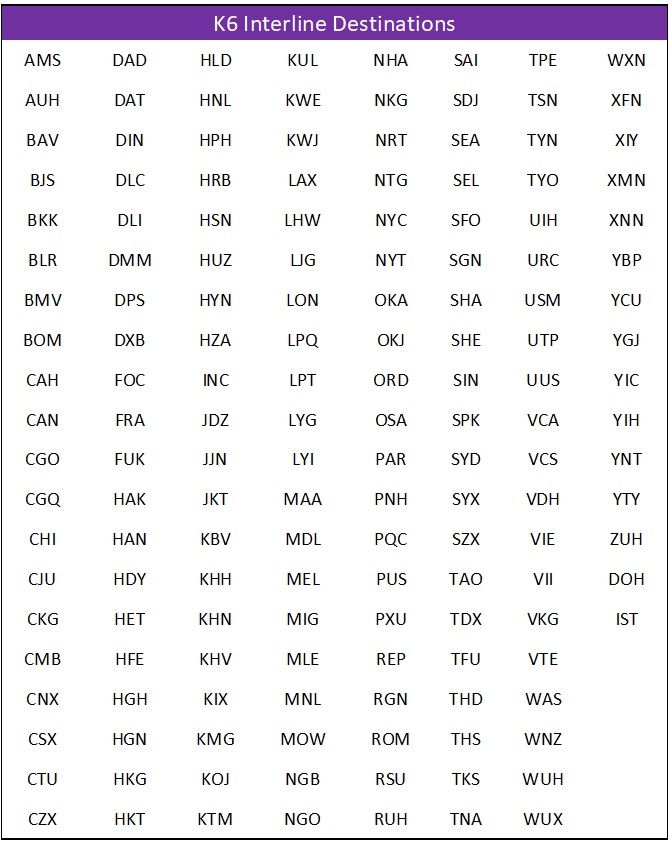
PNR must only contain Air Cambodia and partner airlines given below (Codeshare flights are excluded)
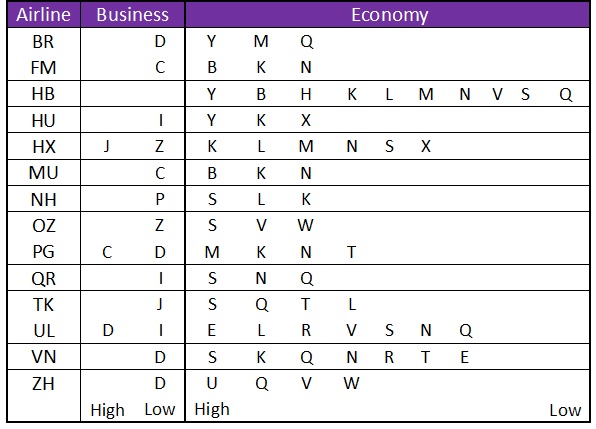
For penalty rules click here
Fee amount mentioned in the table is chargeable in full for Adult, Child and Infant occupying a seat.
YQ and airport taxes are refundable except XP tax is non-refundable.
Change Fee applied per transaction.
When one component is changed, penalty of the respective component will apply.
When more than one fare component is changed, the highest penalty of the changed fare component will apply.
When combined with a refundable fare, highest penalty will apply.
In case of two or more penalty i.e., date change or refund penalty and No Show, then the change or refund penalty plus No-Show fee will apply
Revalidation not permitted. Document must be re-issued.
Change fee must be collected as per prevailing airline policy and practice.
No Show charge applies when a passenger fails to change or cancel the ticketed reservation 24 hours prior to flight departure.
Any re-booking made within 24 hours prior to departure or after departure of a flight shown in the e ticket will be considered a No-Show.
No Show fee will apply if the ticket is re-issued to the new date/flight/route/Cabin within 24 hours or after departure of the flight shown in the e ticket irrespective of the time of cancellation of reservation.
Change is a voluntary date and/or flight change which results in a modification to a ticketed itinerary.
In the event of voluntary change, the fare and charges for the passenger journey shall be re calculated in accordance with the fares and charges in effect on the date of change and reflected on the ticket.
Changes are permitted on the same or higher booking class only.
Cabin Change not permitted.
When combined with a non-refundable fare, if the non-refundable fare is part of the inbound or outbound component within a pricing unit, NO refund.
When combined with a refundable fare, apply the highest penalty.
Not permitted
When combined with a non-refundable fare, if the non-refundable fare is part of the inbound or outbound component within a pricing unit, NO refund. When combined with a refundable fare, apply the highest penalty.